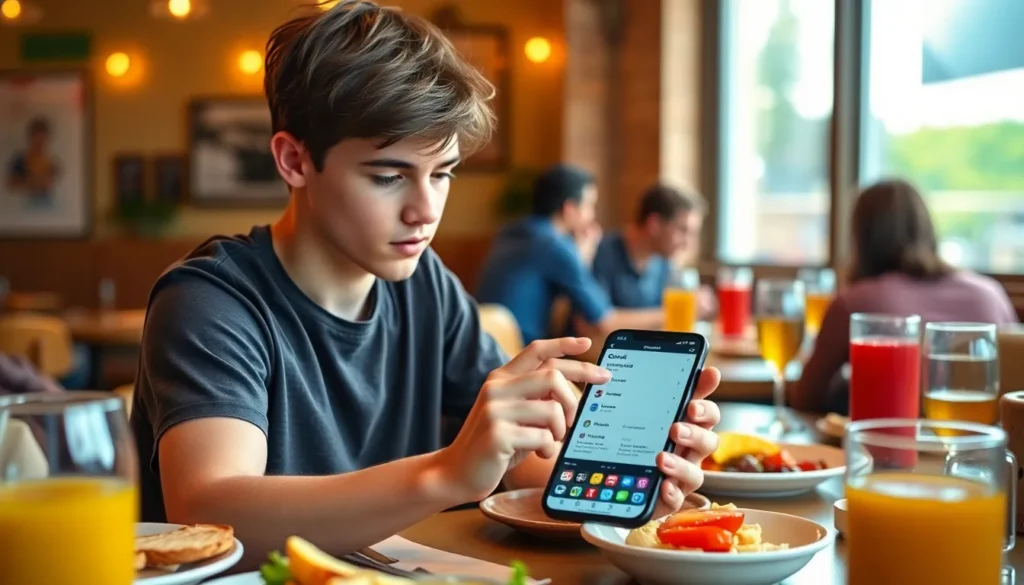Table of Contents
ToggleImagine this: it’s a beautiful day, your friends are texting you about brunch, and suddenly, you realize your iPhone 11 is playing hard to get. The Do Not Disturb feature has turned your phone into a silent ninja, leaving you blissfully unaware of all the fun you’re missing. But fear not! Turning off Do Not Disturb is easier than finding a parking spot at a crowded mall.
Understanding Do Not Disturb Mode
Do Not Disturb (DND) mode on the iPhone 11 helps users manage interruptions effectively. Activating this feature leads to silence for calls, alerts, and notifications.
What Is Do Not Disturb?
Do Not Disturb is a mode designed to help maintain focus by blocking incoming interruptions. It mutes notifications for calls and messages, ensuring that users can concentrate on tasks without distractions. When enabled, the screen may still show notifications, but audible alerts cease. Users have options to customize settings, such as allowing calls from specific contacts or enabling repeated calls to come through. This flexibility offers control over communication while still minimizing distractions.
Why Use Do Not Disturb?
Using Do Not Disturb enhances productivity during important activities. This feature proves beneficial during meetings, study sessions, or moments of relaxation. Prioritizing personal time can reduce stress and improve focus on tasks at hand. By muting alerts, users avoid the temptation to check their phones constantly. Choose to activate this mode during specific hours or activities for optimal management of time and attention. Overall, DND serves as a practical tool for anyone seeking to create a more peaceful environment.
Steps To Turn Off Do Not Disturb On iPhone 11
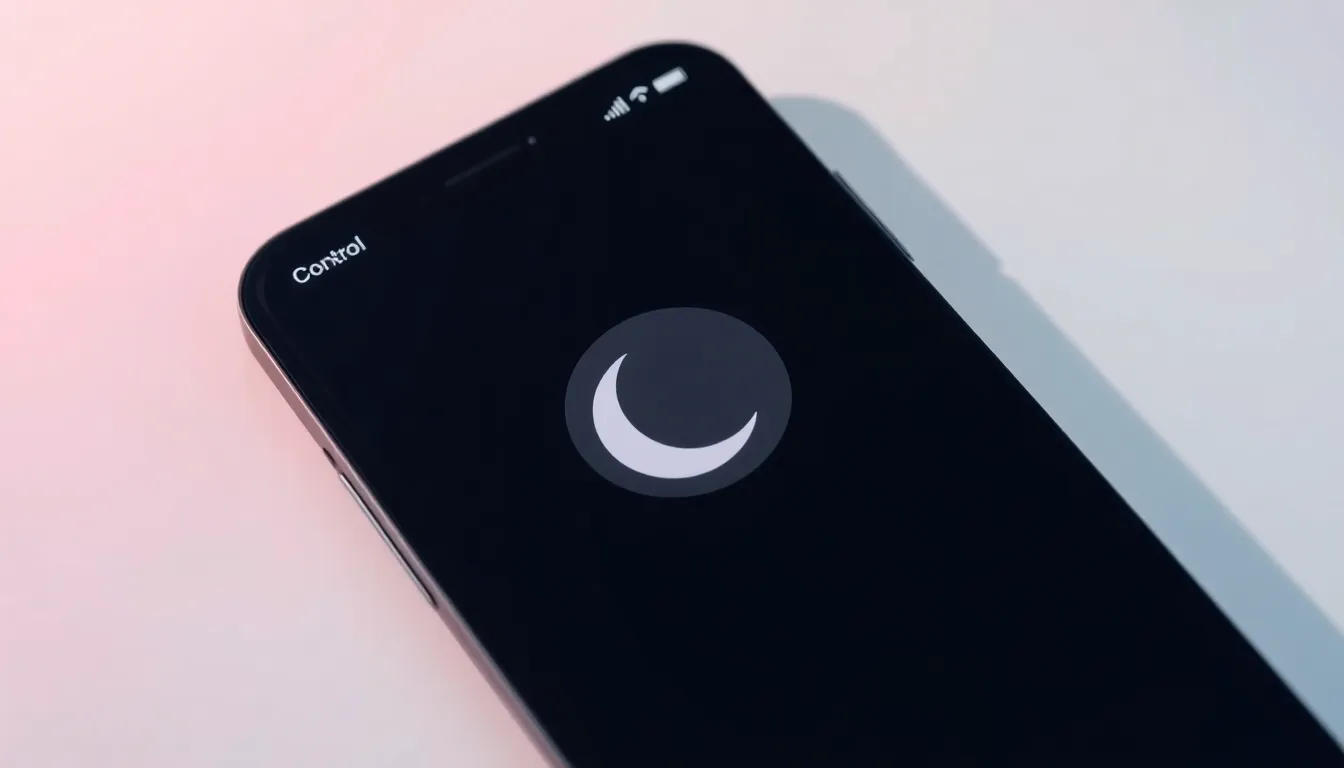
Disabling Do Not Disturb on an iPhone 11 is straightforward and quick. Follow these steps to regain access to notifications.
Using Control Center
Accessing Control Center is simple. Swipe down from the upper-right corner of the screen. Look for the crescent moon icon, which represents Do Not Disturb. Tapping this icon will turn off the feature. Once the icon’s color changes to gray, DND is disabled. Notifications, calls, and alerts will now come through as usual.
Using Settings App
Opening the Settings app provides another method. Locate the Settings icon on the home screen and tap it. Scroll down and select the “Do Not Disturb” option. Once inside, toggle the switch to the off position. This action ensures that all notifications come through without interruption. Users can adjust other settings in this menu to customize their notification preferences.
Tips For Managing Do Not Disturb
Managing the Do Not Disturb feature on an iPhone 11 offers flexibility in communication preferences. Users can tailor their settings to fit their lifestyles and routines.
Scheduled Do Not Disturb
Scheduled Do Not Disturb allows users to automatically silence notifications during specific times. Users can access this feature in the Settings app by navigating to “Do Not Disturb.” By enabling “Scheduled,” they can set start and end times for when DND activates. For example, many choose to schedule it for nighttime or during regular work hours. This feature enhances focus while ensuring essential notifications are back on during designated hours.
Allowing Calls From Specific Contacts
Allowing calls from specific contacts adds a layer of customization. Users can prioritize important contacts by navigating to “Do Not Disturb” settings. By selecting “Allow Calls From,” they can choose contacts from their favorites or specific groups. This feature enables crucial conversations to reach them even during DND, ensuring they don’t miss time-sensitive communications. It’s especially valuable when managing work and personal life, helping to maintain important connections without interruptions.
Troubleshooting Common Issues
Users may encounter issues while using Do Not Disturb on their iPhone 11. Here are solutions to common problems.
Do Not Disturb Won’t Turn Off
Some users experience difficulty turning off Do Not Disturb. First, ensure the feature isn’t enabled in both the Control Center and Settings. If toggling the moon icon or switch doesn’t work, restart the device. Sometimes, a simple reboot fixes glitches. Checking for iOS updates can also help; running outdated software may cause functionality issues. If problems persist, resetting settings might be necessary. Navigate to Settings, select General, and tap Reset. This action restores all settings without deleting data but requires reconfiguration of preferences.
Unexpected Notifications During Do Not Disturb
Receiving notifications unexpectedly during Do Not Disturb can be frustrating. This situation often arises when calls from certain contacts are allowed. To check this, revisit the Do Not Disturb settings in the Settings app. Users should examine the “Allow Calls From” option. Misconfigured settings may lead to interruptions. Additionally, verify whether “Repeated Calls” is enabled. This setting allows a second call from the same number within three minutes to bypass Do Not Disturb. Disabling these special allowances ensures a quieter experience.
Disabling Do Not Disturb on an iPhone 11 is a straightforward process that can significantly enhance communication and accessibility. Whether using the Control Center or the Settings app users can quickly regain access to their notifications and calls. With the ability to customize preferences for important contacts or schedule DND during specific times users can strike a balance between focus and connectivity.
By understanding how to manage Do Not Disturb effectively users can create a more productive environment while maintaining essential connections. This flexibility ensures that they won’t miss out on important moments or messages, allowing for a seamless blend of work and personal life.