Table of Contents
ToggleEver felt like your iPhone’s time limits are more like a digital babysitter than a helpful tool? You’re not alone! Many users find those restrictions a bit too controlling, like a strict parent at a sleepover. But fear not—liberation is just a few taps away!
Understanding Time Limits on iPhone
Time limits on iPhone serve to regulate device usage and promote healthier habits. These settings allow individuals to manage their screen time effectively.
What Are Time Limits?
Time limits restrict how long apps can be used on an iPhone. Users can set daily restrictions for specific applications, helping to track and control screen time. Once the limit is reached, access to that app becomes restricted until the next day. These boundaries can apply to all apps or be customized for specific ones, offering flexibility. This feature aims to encourage more mindful device usage, reducing potential distractions and increasing productivity.
Why Use Time Limits?
Using time limits can foster healthier relationships with technology. They help prevent overuse by promoting breaks and encouraging alternative activities. Setting limits can enhance focus and prevent procrastination, making it easier to meet personal and professional goals. Many users find that defining boundaries leads to a more balanced lifestyle. It becomes simpler to maintain control over one’s time, ensuring devices serve as tools rather than distractions.
Steps to Take Time Limit Off iPhone
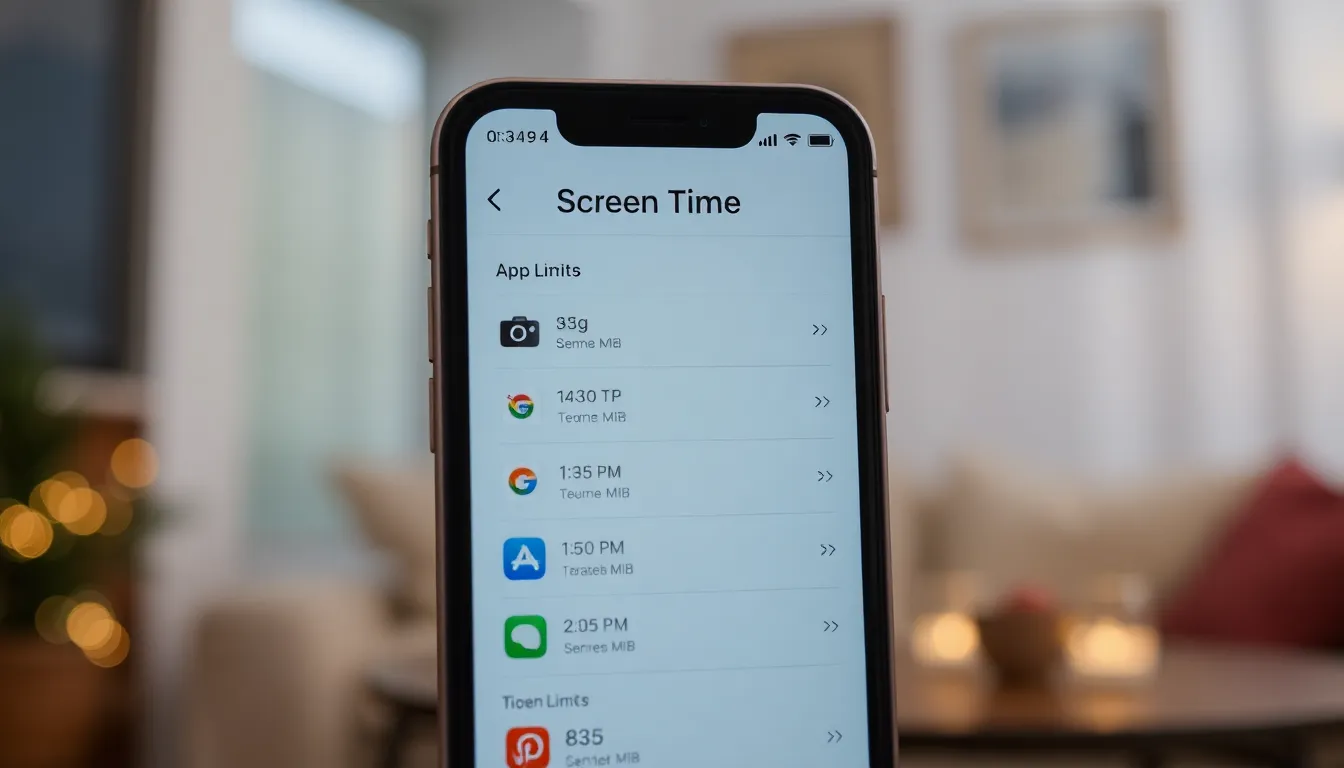
Removing time limits on an iPhone can help regain full access to apps and features. Follow these steps for a streamlined process.
Accessing Screen Time Settings
Begin by opening the Settings app. Tap “Screen Time” to enter the relevant menu. Users need to select “App Limits” to view any existing restrictions. Here, they can see the listed time limits for different applications. Taking note of these limits helps in the next steps of disabling them.
Disabling Time Limits
To disable a specific time limit, tap on the app listed under “App Limits.” Next, users need to choose “Delete Limit” to remove the restriction. Confirm this action by tapping “Delete” again when prompted. Users can repeat this for other apps if necessary, ensuring they regain unrestricted access.
Confirming Changes
After disabling limits, users should verify the changes. Return to the main Screen Time menu and check for any remaining app limits. Ensuring no limits appear guarantees full access to all apps. Lastly, if necessary, users can exit Settings to finalize the updates on their iPhone.
Troubleshooting Common Issues
Troubleshooting can simplify the experience of removing time limits on an iPhone. Users, however, may encounter specific issues that hinder the process.
Issues with Disabling Time Limits
Occasionally, users may face challenges while trying to disable time limits. Restrictions set in “Screen Time” might not update immediately after deletion. Users often benefit from restarting the device to refresh the settings. Some may also find that certain apps still show limits even after they’ve been removed. Other software bugs could also cause discrepancies in screen time tracking. Checking for updates to the iOS software can resolve such inconsistencies. Ensuring proper navigation within the Settings app is crucial.
User Restrictions and Passcodes
User restrictions can create additional barriers when attempting to remove time limits. If a user forgets their Screen Time passcode, they face challenges in making changes. Resetting this passcode requires restoring the device to factory settings, which could result in data loss. Users can avoid this issue by keeping the passcode secure and accessible. Another common problem occurs if restrictions are set by a parent or guardian. If the account settings limit changes, users must contact the account holder to lift these restrictions. Being aware of these potential hurdles can aid users in effectively troubleshooting their device settings.
Alternative Solutions
Exploring other methods can enhance how users manage their device experiences. Here are some practical approaches.
Setting Up App Limits
Configuring app limits allows users to set healthy boundaries. Navigate to the Settings app, select Screen Time, and tap on App Limits to create specific boundaries for each app or category. Users can customize durations for daily use, helping maintain balance. For instance, setting a limit of one hour for social media fosters productivity. Once the limit is reached, the app becomes inaccessible, promoting reduced usage. Overall, this approach encourages mindfulness in daily routines.
Monitoring Usage Without Time Limits
Tracking usage without strict time limits provides valuable insights. Access Screen Time to view weekly reports outlining app usage. Users can analyze patterns and adjust habits based on this data. Monitoring enables awareness of screen time trends, even without enforced limits. For example, if a user notices excessive use of entertainment apps, they might choose to implement voluntary restrictions. This strategy promotes healthier interactions with technology while maintaining flexibility in app access.
Taking the time limits off an iPhone can provide users with the freedom they need to manage their device usage more effectively. By following the simple steps outlined, individuals can regain access to their favorite apps without the constraints of unwanted restrictions.
It’s essential to remember that while these limits are designed to promote healthier habits, users have the power to customize their experience. Whether it’s removing limits entirely or setting new boundaries, the choice lies in their hands.
With a little effort, users can create a balanced relationship with their technology that aligns with their personal needs and lifestyle. Embracing this control can lead to a more mindful and productive use of their devices.







