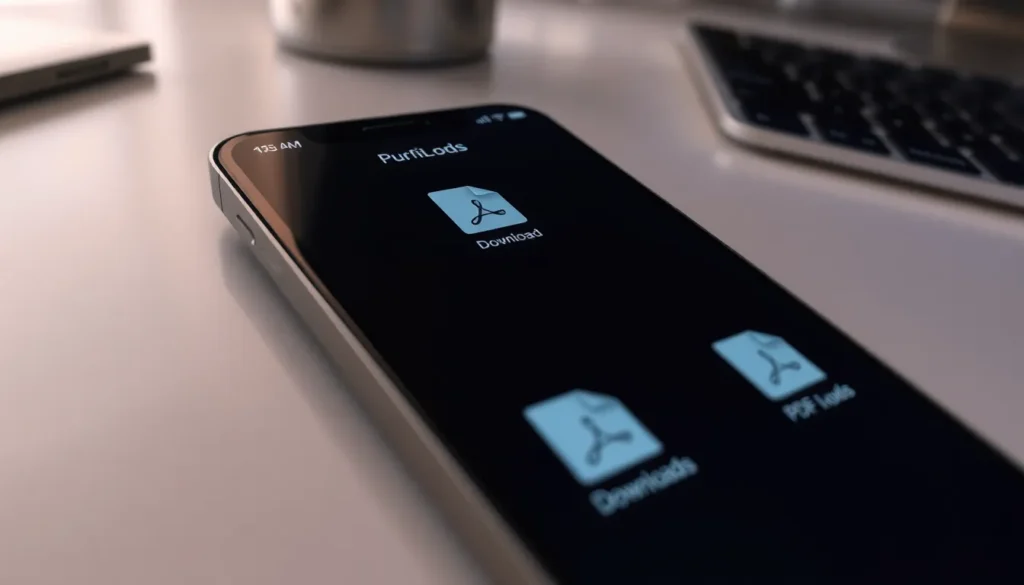Table of Contents
ToggleEver found yourself frantically searching for that PDF you downloaded on your iPhone, only to feel like you’re on a wild goose chase? You’re not alone! Many users wonder where those elusive files actually hide. Spoiler alert: they’re not in Narnia, but they might as well be with how tricky they can be to locate.
Understanding PDF Storage on iPhone
Locating PDFs on an iPhone poses a challenge for many users. Understanding where these files are saved simplifies the search process.
Default Storage Locations
iPhones typically store downloaded PDFs in the Files app. Users can find this app on their Home screen or in the App Library. Within the Files app, the “Downloads” folder is a common default location for PDFs. The “On My iPhone” section may also contain these files. Additionally, users can access iCloud Drive if they have enabled synchronization. Checking both locations ensures comprehensive searching for saved PDFs.
Third-Party App Storage
PDFs may also reside in third-party apps. Notable apps include Adobe Acrobat Reader, Documents by Readdle, and GoodReader. Each app offers unique file management systems for organizing PDF documents. Users save PDFs directly within these apps, so they may not appear in the Files app. Accessing the app where a PDF was downloaded leads directly to the file. Understanding app-based storage options is essential for efficient file retrieval.
Accessing PDFs on Your iPhone

Locating PDFs on an iPhone doesn’t have to be difficult. They often reside in the Files app and can also be found within various third-party applications.
Using the Files App
The Files app serves as the main repository for PDFs. It typically stores these files in the Downloads folder or the On My iPhone section. To access, open the Files app, tap Browse, and navigate to your desired folder. Users can also search directly for specific PDFs using the search bar at the top. By organizing files into folders, retrieval becomes quicker. Ensuring all relevant PDFs are in one location helps streamline access.
Utilizing Third-Party Apps
Third-party apps may house additional PDF files. Adobe Acrobat Reader, for instance, allows users to store and manage PDFs with ease. Documents by Readdle offers robust file management features, allowing users to organize documents efficiently. GoodReader also provides an excellent platform for viewing and annotating PDFs. Opening these apps directly reveals files not stored in the Files app, enhancing overall accessibility and functionality. Familiarizing with these applications supports efficient PDF management on an iPhone.
Managing PDF Files on iPhone
Managing PDF files on an iPhone enhances organization and accessibility. Users can efficiently locate and handle their documents through various features.
Organizing Documents
To streamline access, users can create folders in the Files app. Using this folder system allows for clear categorization of PDFs. Dragging and dropping files into these folders simplifies the organization process. Additionally, searching by keywords or file names provides quick access to specific documents. Users may also favor third-party apps, which often include unique organization features, providing flexibility. For instance, Adobe Acrobat Reader offers tagging options for easy scanning.
Sharing and Sending PDFs
Sharing PDFs occurs through multiple platforms. Users can send files directly via email or through messaging apps. By selecting the “Share” icon, a list of options appears. Choosing a preferred method enables quick transmission. Additionally, cloud services, such as iCloud Drive, facilitate sharing by generating links. Users can also collaborate using apps with built-in sharing capabilities, enhancing communication and productivity. These shared documents often maintain the original formatting, ensuring consistency across different devices.
Troubleshooting PDF Storage Issues
Locating PDFs on an iPhone can present several challenges. Understanding these common problems simplifies the search for files.
Common Problems
Users often encounter difficulty finding PDFs due to multiple storage locations. Searching through the Files app can be confusing if files are spread across various folders. Third-party apps may also complicate the process, especially if files aren’t well organized. Some iPhones may experience syncing issues with iCloud, leading to confusion about file availability. Additionally, inconsistent file formats or corrupted downloads might prevent files from opening. Users frequently overlook the “Recently Added” section, which could house newly downloaded PDFs.
Solutions and Tips
Organizing files systematically in the Files app enhances access. Create clearly labeled folders for different categories of PDFs, allowing quicker searches. Regularly updating and syncing the iCloud Drive ensures the latest documents are always accessible. Users should also explore various third-party apps, selecting those that offer optimal organization features. Familiarizing oneself with the sharing settings within these apps maintains document formatting. Regularly checking the “Downloads” folder within the Files app can reveal newly saved PDFs that might otherwise be missed. Prioritizing these strategies leads to a smoother experience when managing PDFs.
Finding PDFs on an iPhone doesn’t have to feel like a treasure hunt. By utilizing the Files app and familiarizing oneself with third-party applications, users can easily access their documents. Organizing files into folders and leveraging the search function can significantly enhance the retrieval process.
Regularly updating iCloud Drive and exploring various apps also contributes to a smoother experience. With these strategies in place, managing PDFs becomes straightforward, allowing users to focus on what really matters—getting the most out of their documents.